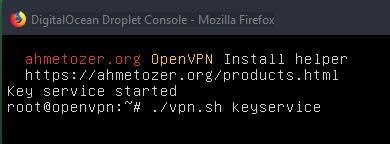OpenVPN Server Install Software
on Projects
You may want to use VPN from various security concerns. This guide is for you if you want to set up your own server for VPN. With the tool I developed, you can easily set up your OpenVPN Ubuntu server.
To set up your VPN server, first you need to get a VPS server for the system’s hosting. If you want, you can buy this server from DigitalOcean or Vultr.
First go to the DigitalOcean homepage by clicking here. Then create a new account. DigitalOcean will ask you for credit card information after registration. Once you have entered this information, you will come across a blank panel page. On this page you will see a big “Create Droplet” button and click on this button to start creating your server. 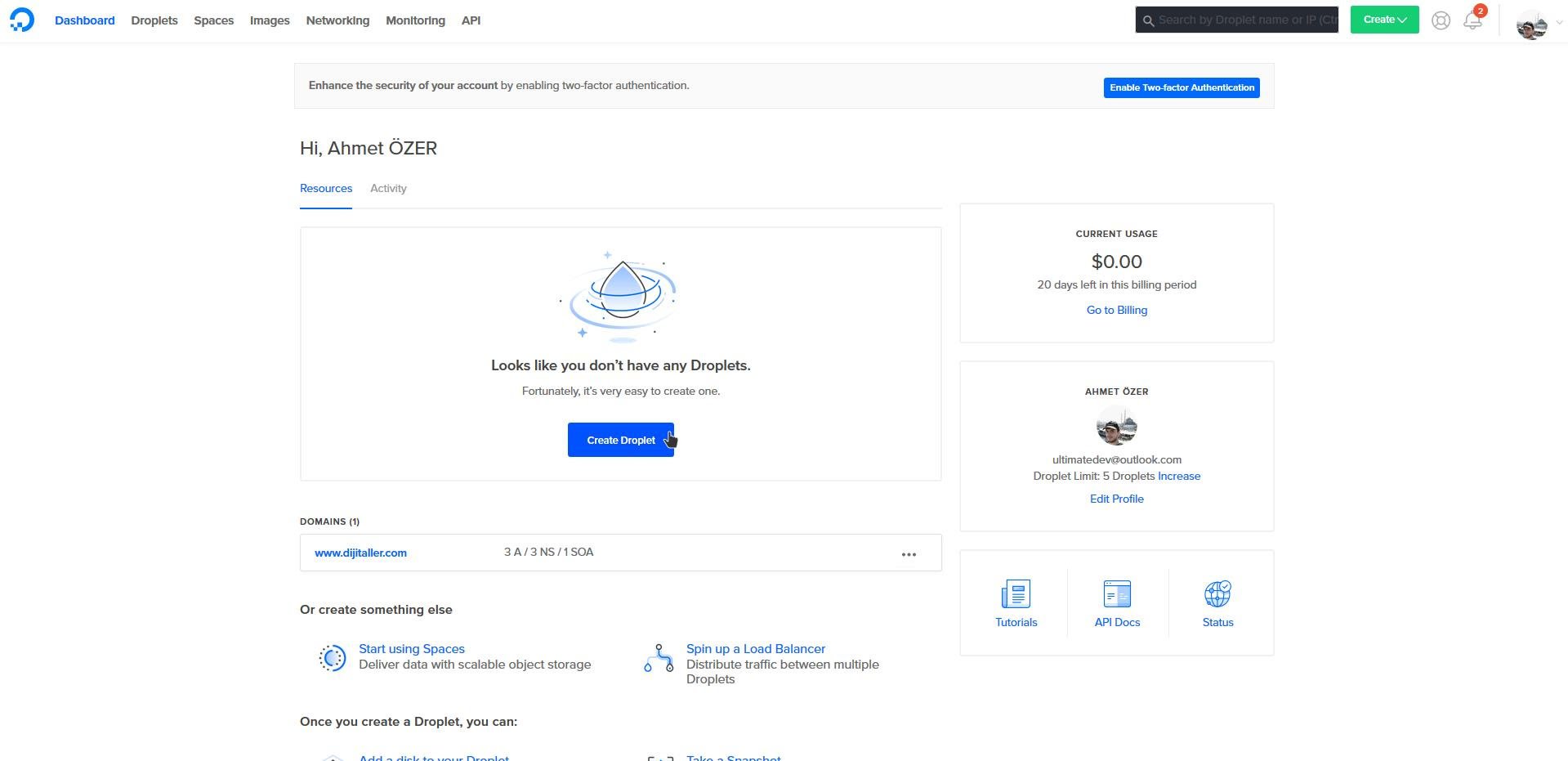
Opportunity to create new server will be opened in the option. From this page, specify the operating system as Ubuntu 18.04 x64 and the server size as $ 5 per month. 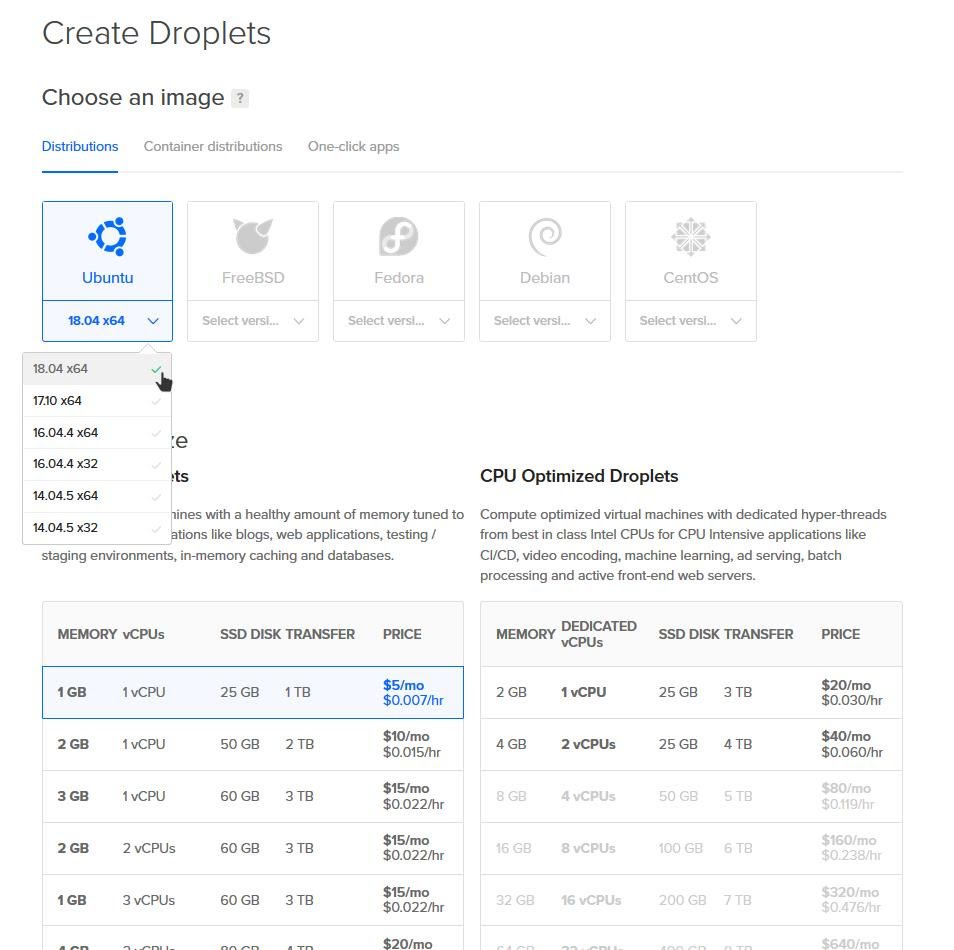
You come to the choice of server location. We selected Amsterdam 3 for our guide and you can choose which country you want. After making the selection, we will write openvpn in “hostname” and click the create button. 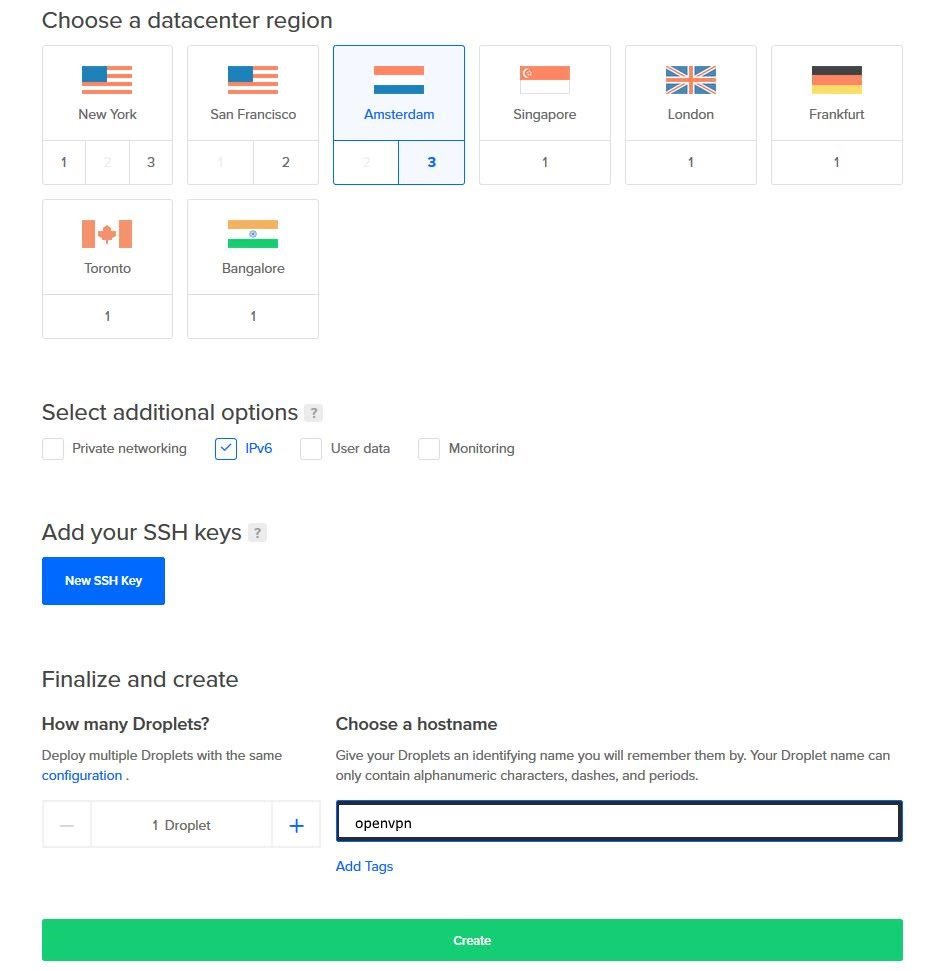
You will receive an e-mail from DigitalOcean in your mail box. In this mail we have a server password and we will login to the server with this password. 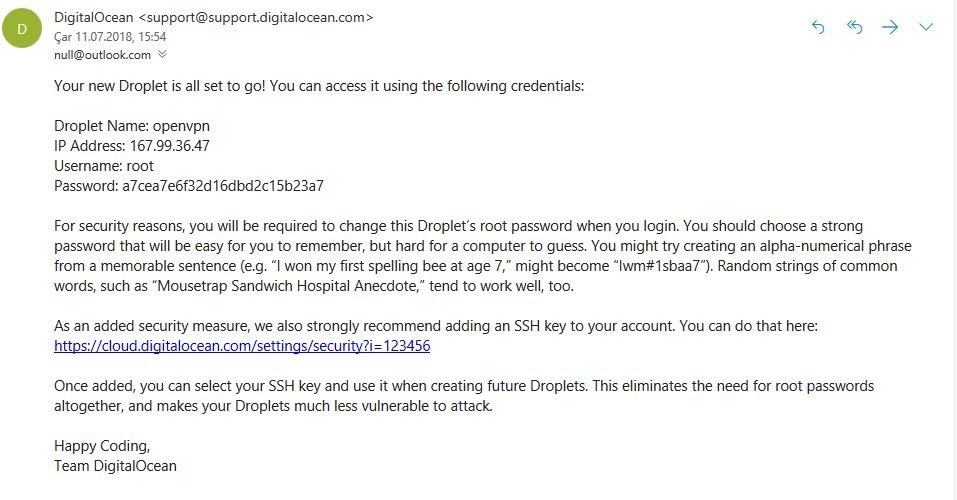
We click the more button of the server we created from the Droplets page and select the Access console option. 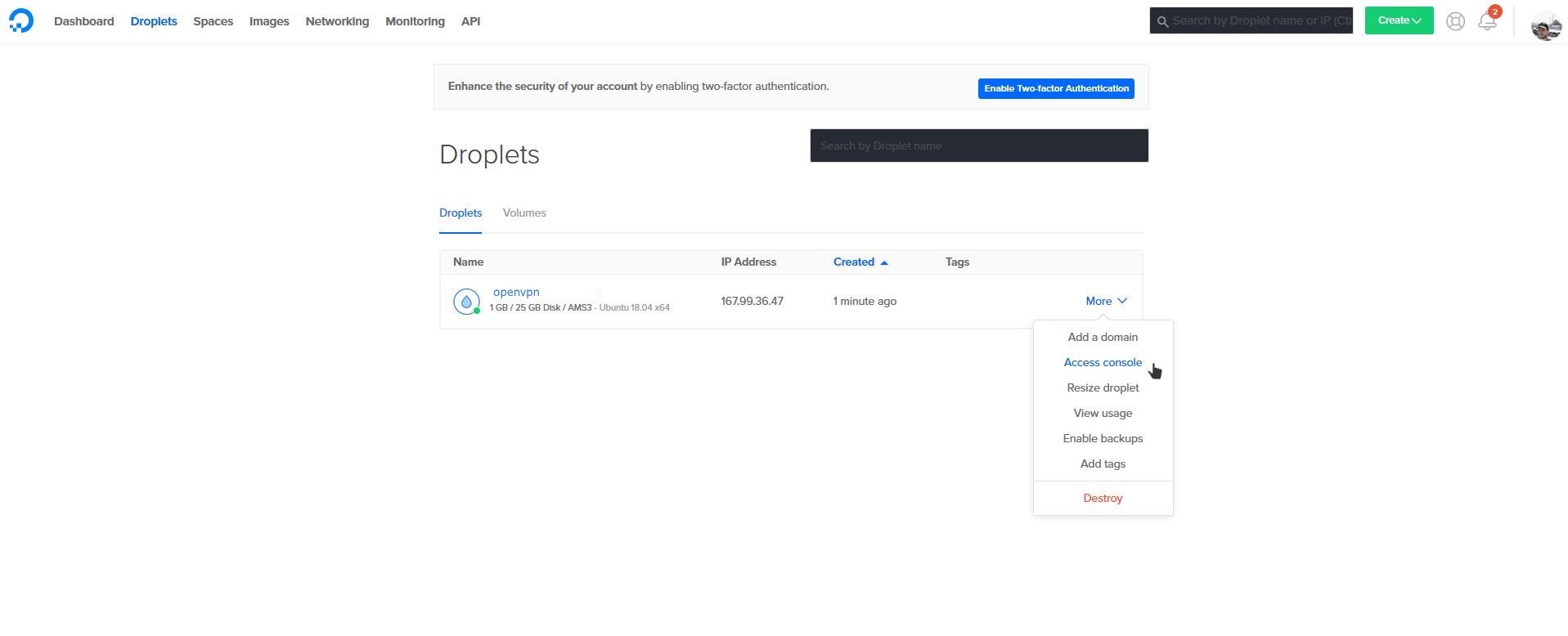
The console window will open. In this window, we are typing root as the user name in login. In the “Password:” and “(current) Unix password:” part, we write the password that comes in the mail. When you type your password, nothing changes on the screen. The server will ask for our security to change the password from us and will require a new password from us. When you enter a new password, you should note that this password should not be short, it must consist of uppercase letters, lowercase letters and numbers. An example is a password “MarmarisKedi186049”. After entering your password, you will be asked the same password again in the “Retype new UNIX password” section. 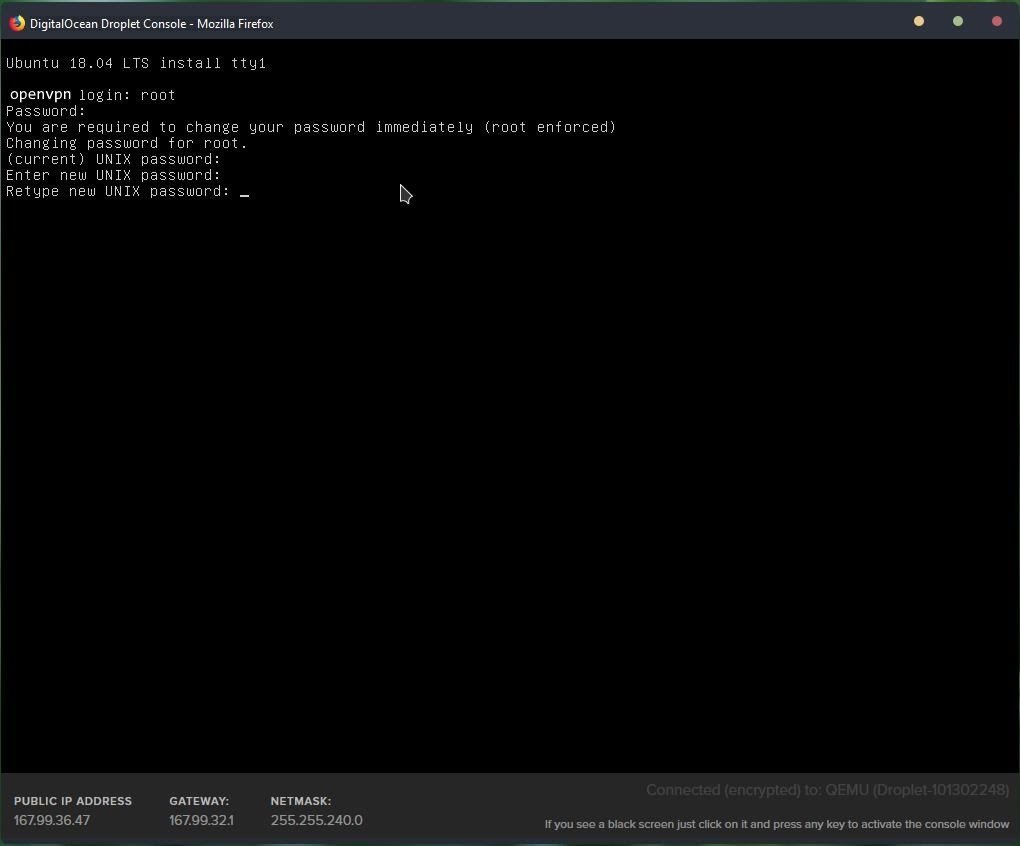
You have access to the server. Now you need to install the OpenVPN software on the server you need to do. Visit the install.ahmetozer.org/vpn page and type the code generated on the “Install VPN Server” menu into your server. 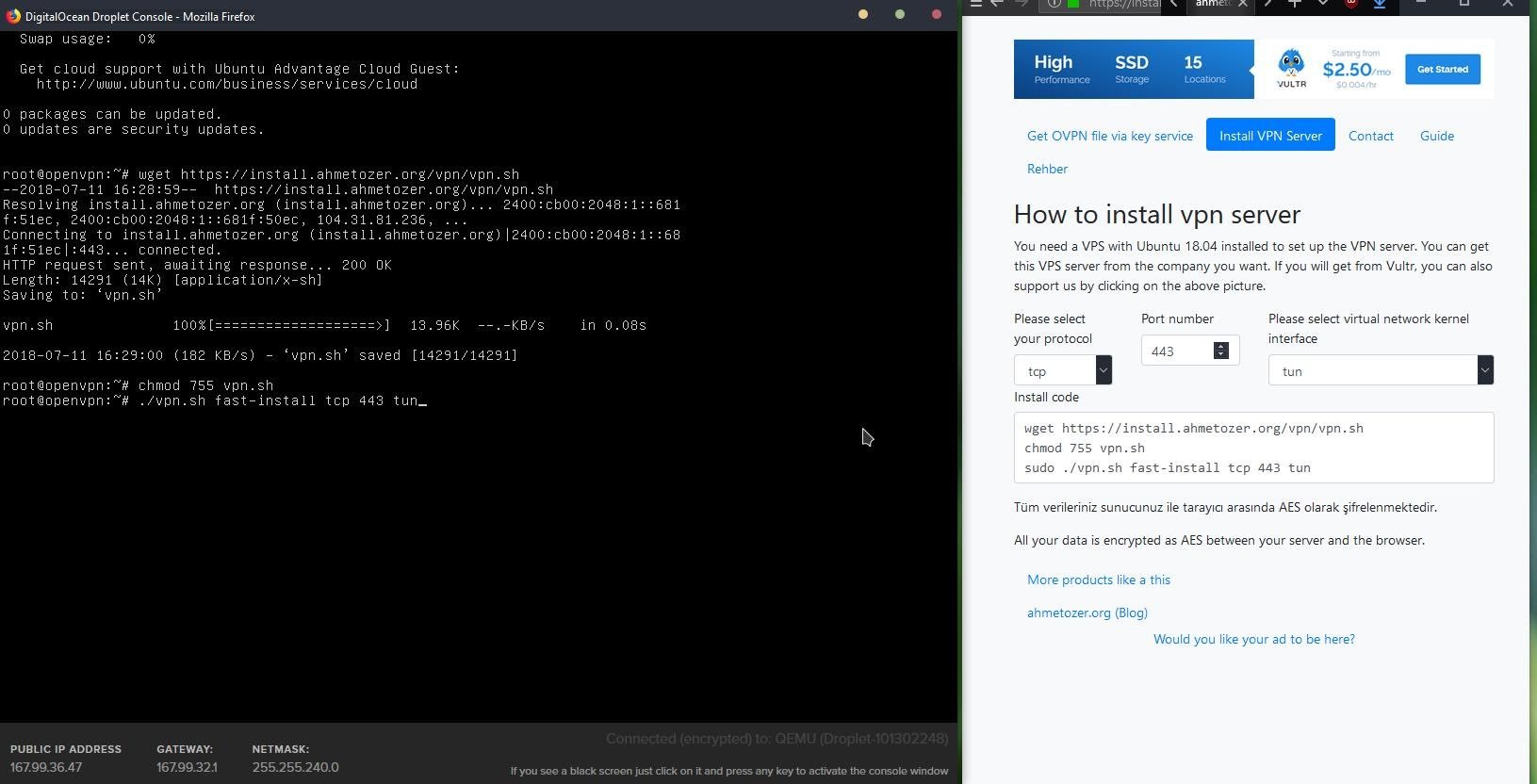
I have a total of three lines of code. The first line downloads the program, the second line gives the necessary permissions to run the program. After typing the third line the system will start installing when you press enter. 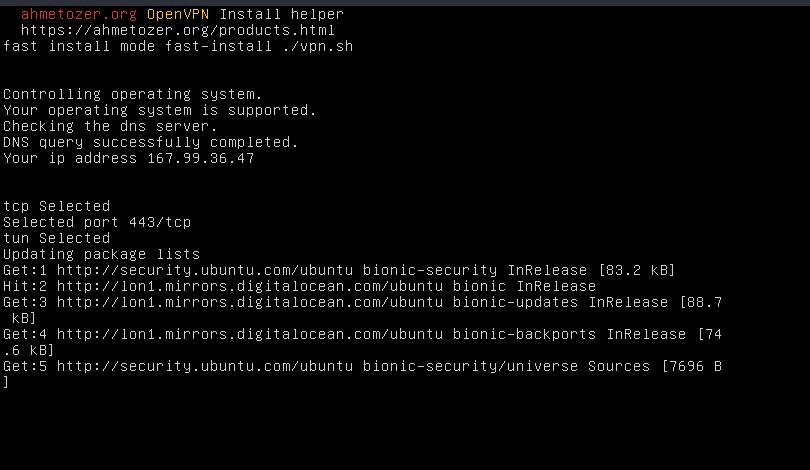
After the installation is complete, you will see a menu like the one below. Here you can see your ip address and your password. Click on “Get OVPN file via key service” at install.ahmetozer.org/vpn and enter the information about your server. Then click the “Connect to server” button. 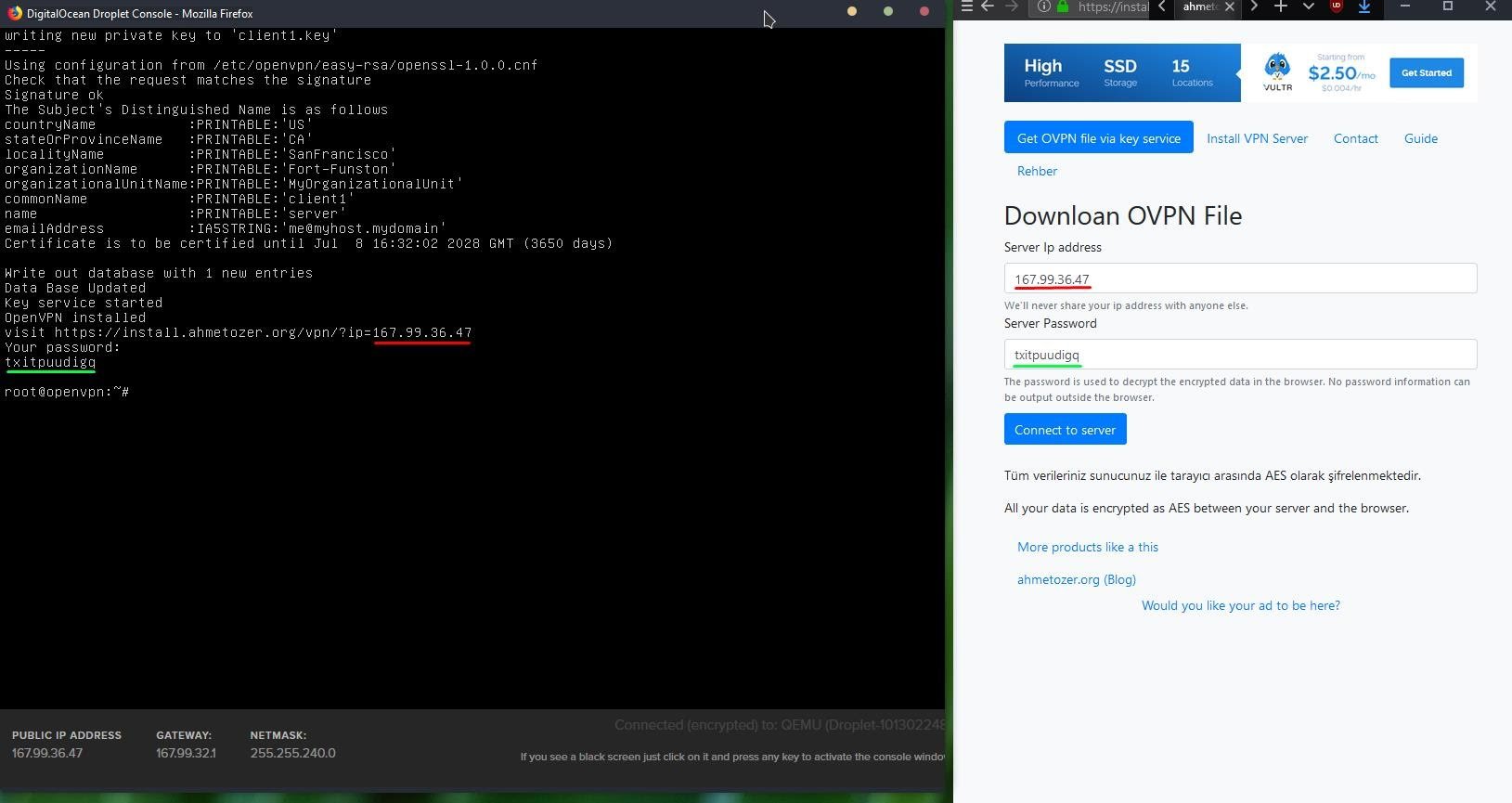
When you are connected, click Download oVPN button to save your vpn file to your computer. If you want to access from your mobile device, please visit install.ahmetozer.org/vpn and download your vpn file to your phone by entering the necessary information. 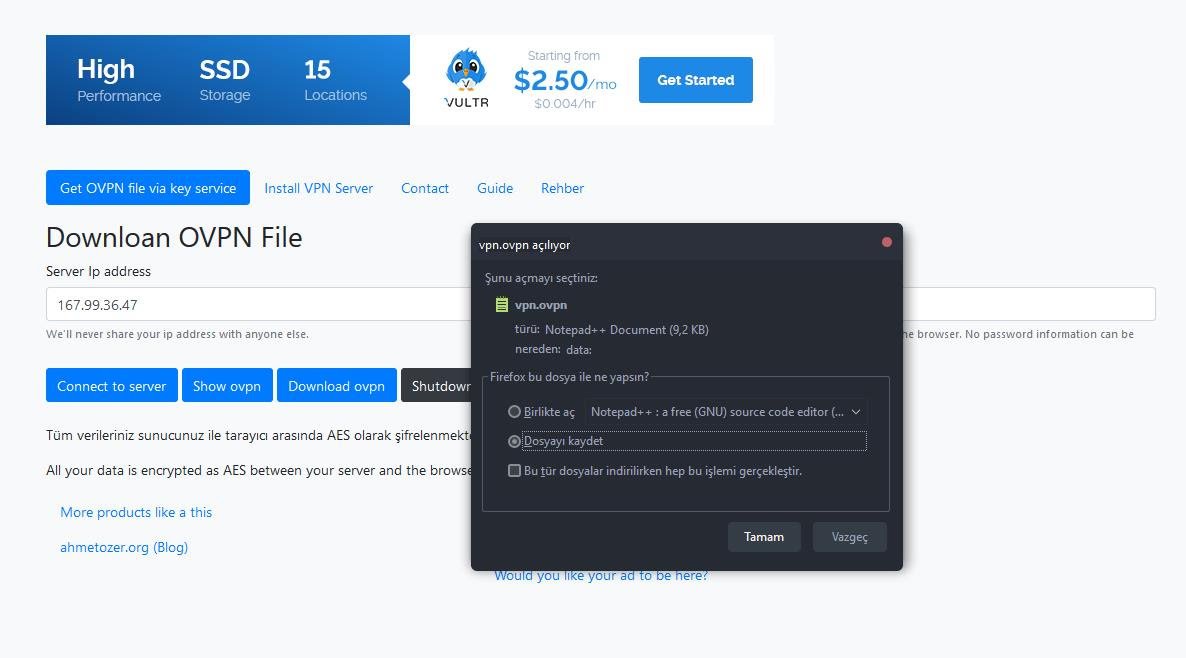
Set up your Openvpn computer and choose your new vpn file and connect. 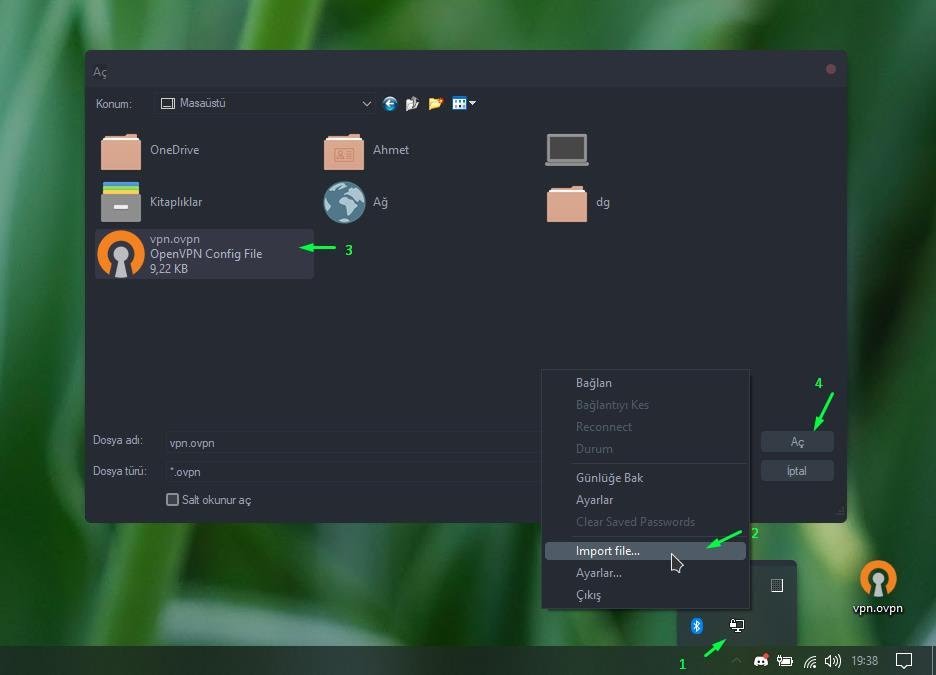
If you want to turn off access to the vpn key website, click on the “Shutdown key service” button after connecting to your server. No one can access your switch from install.ahmetozer.org/vpn because the key service is stopped. 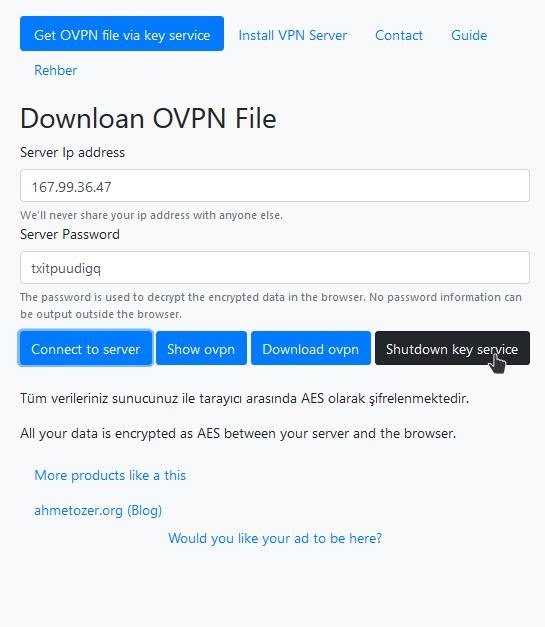
If you want to access your switch again, login through the DigitalOcean console and start the key service with “./vpn.sh keyservice”.